
[DOCUMENT TOP] / [TESTCASE MANAGER]
To issue certificate or CRL, some cryptographic key pairs are necessary. In this section, we'll describe how to create and regist a key pair.
In the top part of ANY tool page, you can open 'key pair list' by clicking 'Keypair' link as below.

Then you'll see 'key pair list'.
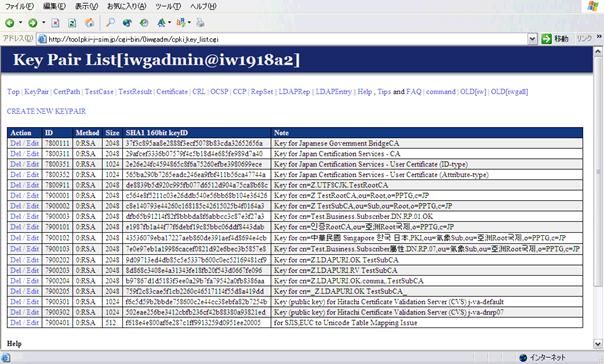
To generate keypair, first you click 'CREATE KEY PAIR' link at the top of the 'key pair list' page.
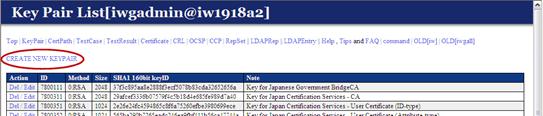
Then you see blank key pair editor. When you generate a key pair, 'ID', 'Crypto Method' and 'Size' should be filled. We recommend to fill the 'Name' like 'Key for SOMEONE-or-ENTITY-DN' for later reference.
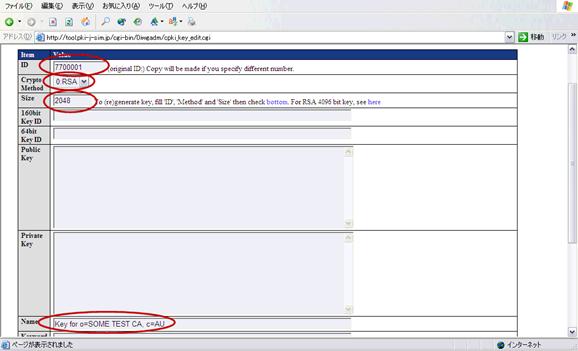
Scroll down to the bottom of the page. If you want to create key pair, check the check box and click 'Next'. When you already have PEM encoded private key and public key, paste them and uncheck the checkbox then cllck 'Next'.

Then you will see database registration confirmation page. You can find PEM encoded private key and public key and also find key identifier. Scroll to the bottom of confirmation page, click 'Register' button. You will see the message "A keypair (No.#####) updated" if the keypair is successfully registered into the database.
